![]()
![]()
![]()
![]()
![]()
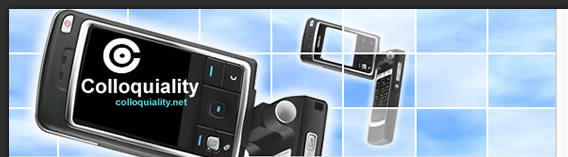
ArticlesManage Word email documents for reviews and tracking changesSetting up Word 2007 documents to submit to another user for review by email can be a snap. Setting it up takes a couple of additional steps than the previous version of Word 2000, Word XP (2002) and Word 2003. Because in those versions it was a simple: File>Send To>Mail Recipient (For Review), and then click the Send (b) to email it off. Stop bloviating and tell me where to do the same with Word 2007 you opine! Fine. But let me warn you that writing more than steps is not only therapeutic for me when it comes to blogging, but downright fun! Email Word 2007 Document For Review and Tracking Changes Steps. First you have to add the Send For Review (b) to you QAT (Quick Access Toolbar). Yeah! I know; there's not another easier way that I know of. So Right /QAT toolbar>Customize, /Choose commands arrow>All, scroll to & //Send for Review, /ok. Now on your QAT toolbar /Send for Review (b) and it will do two things: first attach your Word 2007 document into an email, and also it turns on the Track Changes (b) on the Review tab. Now type in an email address and /Send (b) to email you document off to one of your Super Friends! Once Wonder Woman (one of your Super Friends) opens the attachment and makes any changes to the document, it will track it i.e. if she deletes a word Microsoft will put a red line through it, and if she adds text it will color it in green. So when she's done all she has to do email those changes back to you where you can, with the help of Reviewing tab, accept or reject her changes i.e. removing the red lines for deletions, or remvoing the added text. You know you can just as easily open Word 2007, /Review tab & /the Track Changes (b) and turn on the changes yourself and the /Word's Office Logo (b)>Send and email without having to add the Send For Review (b) to your QAT toolbar. Having said that I bet you're thinking: I wouldn't choose Wonder Woman as a Super Friend with only a magic lasso to protect me, and second anybody can turn off the "Track Changes" feature and then I couldn't protect my document from unwanted, trackable changes! Yes, you're right and so the only way to "protect" someone from messing with your document without being trackable, or seeing their changes is to follow these steps: /Developer tab>Protect group & /Protect Document (b)>Restrict Formatting and Editing, in Task Pane's Editing restrictions section check "Allow only this?" box and /its arrow>Tracked changes & /Yes, Start Enforcing Protection (b) and type in your password. Now that's protection! Okay, having password protection on a document is like having a Super Friend like Superman protecting you. Invincible he is until some krptonite is found - computer geek breaks the password, but better than nothing eh? Copyright (c) 2007 Kirt Kershaw. To view online anytime web-based training videos please visit http://www.videotrainingpro.com/. Most people learn by visual training methods and will benefit from these mini-videos. New Cellphones Free software to enhance your site and involve more clients - A flash gallery is a great way to enlarge any website. Why I could not compress my photos files - Compression is something that is used by everybody. Palm Inc Raised The Bar With Treo Smart Phones - In the last decade, mobile phones have stopped being juts a device for voice calls but have become a gadget for data communications. Nova N is it another wrist cell phone watch clone from CECT W - Wrist Cell phone Watch is the combination of a touch screen cell phone and a watch, so you can key in the phone number on the 1. Mobile Phone Themes - Information about Nokia, Sony Ericsson and other cell phone themes. more... |
![]()
|
© Copyright
colloquiality.net All rights reserved. |
![]()